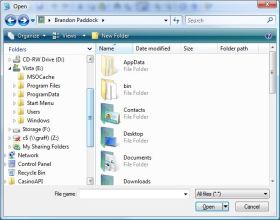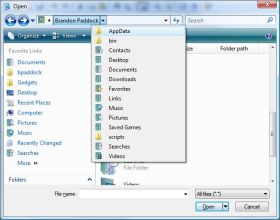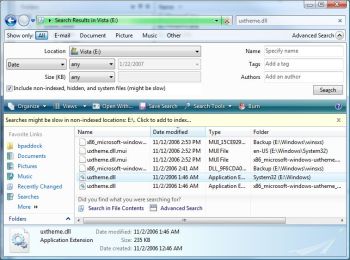Update: None of this is necessary anymore. Just install BootCamp 1.2
If you’re running Vista on a MacBook, you might be aware that installing the Apple Trackpad driver will let you scroll with the trackpad and let you right-click by holding two fingers on the trackpad and clicking the button (sadly there’s still no “tap” support, but hopefully that will come soon). You might also be aware that if you install the driver, it fails after resuming from sleep or hibernation, meaning you have no mouse input until you reboot or go into device manager and restart the driver.
Well, neither of those options was going to work for me, so here’s my solution. By the way, this assumes you have your machine set to be locked when it goes to sleep.
- Download DevCon.exe (free from Microsoft.com)
- Save it somewhere (I put it in Program Files\DevCon, but it shouldn’t matter where).
- Open the Task Scheduler (type “task” into the start menu to find it quickly).
- Click “Create Task” and give it a name (like “Fix stupid Apple driver”)
- Choose a user to run the task – should be a member of the machine’s Administrators group.
- Check the box that says “Run with highest privileges”
- Select the option to “Run whether user is logged on or not”
- Go to the Triggers tab and click New…
- Select “On Workstation Unlock” from the drop-down and click OK.
- Go to the Actions tab and click New…
- Point it at wherever you saved Devcon.exe
- In the “Add Arguments” field, type: restart USB\VID_05AC&PID_021A&MI_01
- The above string was one of the two Hardware IDs listed for my Apple Trackpad device (NOT the filter device). It’s possible yours might vary, so check in Device Manager to make sure it’s the same, especially if this one doesn’t work.
- Go to the Conditions tab and uncheck the box that says “Start the task only if the computer is on AC power”
- Click OK and verify the password for the account you chose for the task to run under.
Now test it out by putting your machine to sleep and waking it up. After unlocking it, you should find that your mouse works instantly! Huzzah!
New laptop
Yesterday I made a slightly impulsive purchase… I nabbed a black Apple MacBook (Core 2 Duo 2.0Ghz, 120GB hard drive. Upgraded it to 2GB memory), brought it home, and plopped down Vista Ultimate on it. It’s up and running and nearly everything works. I found a great guide for getting Vista running with all the right drivers for the MacBook, which is definitely helpful considering Apple’s bootcamp driver installer craps out on Vista. Update: No longer necessary, just install BootCamp 1.2.
I’m still not 100% committed to keeping it, as I told myself when I bought it that I could take it back if I decide it’s not worth it. But so far it’s proving itself to be a really great little PC.
Boston is insane.
Yesterday morning I chuckled when I saw the news reports about the “bomb scare” in Boston, where some off-their-rocker police person in Boston decided that a neon sign that was part of a viral marketing campaign for an upcoming movie looked like a bomb. “That must be embarassing,” I thought – who could be so stupid as to think what is essentially a Lite Brite would be an explosive? I suppose it’s good to know that Boston authorities are on top of things if some evil terrorists decide to place very small bombs with big flashing bright lights depicting a popular cartoon character on them in publicly visible places. I feel safer already.
But this whole thing became a lot less funny when I heard they were pressing charges against two men who work for the advertising agency that Turner Broadcasting hired to run the marketing campaign. Are they insane? But wait, it gets better. Apparently they’re being charged with a felony for placing a “hoax device that causes panic.” Again, this would be funny if it weren’t for the fact that these two guys are actually being charged with this stuff. The assistant attorney general there apparently refers to the signs as “bomb-like devices” and has gone on record saying “if they had been explosive they could have damaged transportation infrastructure in the city.”
He’s so right. In fact, if the billboards along I-90 were explosive, they could injure passing motorists. Heck, if my TV exploded right now that would really suck. Maybe I should sue Starbucks, because if my cup of coffee here exploded, I could get hurt.
Vista Myths: “Users will just click OK”
Today I’d like to dispel a myth about Windows Vista which says that User Account Control (UAC) will not protect users because they will just click “Continue” or “Allow” on the dialogs that ask them for permission for an application to run with Administrator privileges.
Is it a problem that users are often too willing to click Allow or Continue buttons without knowing the full consequences of their action? Certainly. Please don’t think I am contending otherwise. However, consider the following scenario:
- Joe User starts up his Windows Vista machine and logs into an Administrator account with UAC enabled.
- Joe opens up Mail Program Express* – which automatically runs with reduced privileges because of UAC.
- Joe clicks on a malicious HTML e-mail message that triggers a buffer overrun exploit against Mail Program Express, which executes some malicious code. Perhaps this code includes instructions to delete important system files, muck with the registry, or access sensitive information about your computer or other users of the machine.
- The attack against Mail Program Express succeeds, and the code is run – but the code fails to have any impact on the system because it is running in the context of Mail Program Express – which does not have Administrator privileges.
At no point during this example is a UAC dialog thrown.
Could a more sophisticated attack cause an attempt at privilege escalation? Depending on the nature of the attack, it’s possible. But in such a case, the user would be presented with a UAC dialog completely out-of-the-blue. It would probably be an unsigned app (scarier dialog), and the user would probably say no.
So what does this mean? It means that UAC is a lot more than just another warning dialog. Don’t turn it off. It just might save you a lot of heartache one day.
* this could be any benign application you use daily, especially internet-connected ones like mail readers, web browsers, chat clients, etc.
Steve Wiseman’s 5 Vista gripes
Since Steve Wiseman’s post (“The 5 sins of Vista“) doesn’t have a place for comments – I’m responding here. Let’s go through his issues one-by-one.
1) The new File Open dialog.
Personally, I’m a big fan. The XP dialog had some basically hard-coded “Favorite Places” on the left-hand side, but to really customize or extend them you had to use a Stardock add-in. There was also no functional Search capability – whereas now you can type a few characters into the Search box and find exactly what you’re looking for.
Steve’s problem? The lack of a regular folder “tree view” – which, oddly, didn’t exist in the XP dialog either. But wait, Vista does have it! Just click the “Folders” header (by default, it is collapsed) and voila! You can even resize it to be exactly how you want it.
Personally, I’m much happier with the Favorites bar, but that’s just me. His other gripe? Clicking the down-arrow by the address bar shows him the standard address bar history (which probably includes websites as well). But if he would just look a couple inches to the left, he could expand one of the breadcrumbs in the breadcrumb bar and see exactly what he’s look for – in a far more useful fashion than you ever could in XP!
Also, why have an “up” button when you have a breadcrumb bar? You can go up a level just the same, by clicking on the parent breadcrumb, or (depending on the width of the window) you can jump multiple levels higher with a single click. It takes a few minutes to get used to, but it makes so much more sense and really is one of my favorite improvements to file browsing in Vista.
2) The new Start menu.
Steve complains that typing “C:” into the start menu doesn’t open that folder, but “C:\” does. He suggests that we should check to see if what was entered is a valid path before launching the first search result. But that is what we do! The problem is, “C:” isn’t a qualified path. In fact, because the colon is a word-breaking character, it’s basically the same as just typing “C” into that field. Could drives have been special-cased? I suppose. But really, if typing that extra slash is one of your top 5 gripes with Vista, I think we’re doing pretty well =)
Legacy functionality is also retained by pressing “Windows Key + R”, or by re-enabling the classic “run” box from the Start Menu advanced options.
3) Windows Networking
I’ll agree with Steve that on first glance, you might be a bit lost in trying to figure out how to change your IP address from the Networking control panel. Of course, going to Control Panel and typing “ip address” in the search box would get you there a lot faster =)
However, I really like the new Networking capabilities in Vista. For one, Vista finally addressed one of my biggest desires when it comes to networking, especially for my laptop – it actually remembers settings on a per-network basis, in ways that previously required third-party software (which never seemed to do a good enough job). In Vista, I set up a network once, and never worry about it again. When I go to a friend’s house that I’ve been to before, the wireless connection just works. Same when I go to Panera, or use any of the Seattle public hotspots. Not only do I never have to be asked about connecting to a network I’ve already established as trusted, but all my network discoverability and sharing settings are remembered. And believe it or not, the “diagnose problem” functionality in the new Network and Sharing center is really nice. As are the yellow-band prompts that remind me I have sharing or network discovery turned off for a particular network, and give me a one-click option to enable them.
4) Windows Search
This entire section of Steve’s post makes no sense to me. First of all, I’m not aware of any changes made to Windows XP’s built-in search in XP SP2. I really can’t be sure if he’s talking about Windows Desktop Search or not, but his points don’t seem to apply either way.
He says: “I want a simple search program that will search for a file on my hard drive (Hint to Microsoft – Every file, not just the types you know about like Word and Excel files) that contains a specific string of letters.”
Well, fortunately, Windows Search has never been limited to Microsoft formats like Word and Excel. In fact, Windows Search will index (or grep-search) the filenames and metadata of any files on your system, and will index the content of hundreds of filetypes out of the box. What’s more, files can be indexed (or have their content cracked on-demand for non-indexed locations) using the standard IFilter interface, for which filters are available for most popular formats – including Adobe’s PDF format.
It’s true that Windows Search doesn’t index your entire hard drive(s) by default. This is done to improve performance and the quality of search results, as very, very few users want to be searching for a document and see random system DLLs show up. However, both the indexed locations and the filetypes that are excluded are fully configurable.
More importantly, though, is how well Vista will handle non-indexed locations seamlessly. If you initiate a search in a non-indexed location, the same IFilters used for indexing can be used to search the contents of non-indexed files (if you click the “Search in File Contents” button).
The problem for Steve might be that he’s searching in “Indexed Locations” for items that aren’t indexed. However, by selecting a different location in the Location drop-down, it’s easy to search anywhere and find what you’re looking for.
5) File copying
Steve says “I absolutely hate it when my 5000 file copy gets killed half way through because 1 single file can’t be opened.”
Lucky for him then that this exact problem was addressed in Vista! Now, when you copy a large number of files/folders – Vista will prompt you for any permissions, overwrite requests, etc – at the start of the operation, for everything in the copy list. It will also copy as much as it can and save any errors for the end of the operation, so that you don’t walk away and come back later to find that one little error has stopped your entire copy operation.
It also has replaced the “Yes / Yes To All / No” style options, with more descriptive options and a “Do this for all” checkbox – thus ending cries of “Where is No To All!?!?!” (which secretly could be achieved in older version of Windows by holding down the SHIFT key while pressing No).
I fully expect it to take some time before long-time Windows users adapt to the changes in Vista. This happens every time a major OS revision occurs, especially one on such a large scale. It is my hope, though, that people will give it a try instead of assuming that things don’t work, as it seems Steve did in a few cases. An unprecedented amount of thought and testing went into Vista’s design changes. Will everyone be happy with 100% of the changes? Of course not. But taken in aggregate, I think the net effect is an overwhelming improvement.
I can say for my part that using an XP machine is decidedly less pleasant since I switched to using Vista on all of my machines. I’ve already started to take some of the improvements I mentioned above for granted, and sorely missing them when they’re gone! I’d be happy to respond to concerns from Steve or other users about how to accomplish tasks in the new shell, or about what to expect from certain features (particularly around Search) wherever I am able to. So post your comments, concerns, and questions below!
Geek dinner tonight in Bellevue
Anita posted word of a Geek Dinner happening tonight at 7pm at Crossroads Mall. Details here. Not sure if I’ll make it but I may try.
Hey Apple – 2004 called, they want their technology back.
Today at Macworld (which suspiciously lacked anything new about, well, Macs), Apple announced that this summer they’ll be offering the iPhone, a slick looking device that is likely to be the best blend of music player, cell phone, and PDA that we’ve seen so far.
But apparently no one at Apple has bought a cell phone since 2004.
That’s right… apparently the iPhone uses, and no I’m not joking… EDGE. That’s right, your iPhone might as well be a dial-up modem. Not ~800kbps like I’ve been getting from EVDO for over a year and a half, or the faster EVDO Rev A stuff rolling out now. Definitely not the ~1mbps HSDPA / UMTS speed like all the fancy new Cingular smartphones. Just good old 80-110kbps EDGE, a worse connection than I had on my Treo 600 in 2003.
Lame. Really lame. Right now I’m thinking about replacing my PPC-6700 with a BlackJack. Nothing announced today has made me even have a second thought about that.
Looks like Michael Gartenberg agrees.
Building a Windows PowerToy
Earlier today I made my first of several posts about building a Windows Vista “PowerToy” on the Windows Shell Blog. This first post is an introduction to what PowerToys are and a bit of history of how mine (a Windows Search gadget for the Sidebar) began.
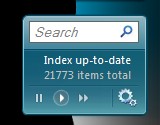
TVersity plus Xbox 360 = Perfect
Well, nearly perfect. Tonight I tried out the latest version of TVersity. It’s a non-Microsoft implementation of the same kind of UPNP sharing that Windows Media Player and the Zune software do. Except with some extra features, including one really big one:
It lets you stream non-WMV video files to your 360! No media center needed. And unlike the Transcode 360 option for Media Center, you don’t even have to do any tricks like picking “transcode” from a “more info” menu. You just fire up your 360, go to “Videos” and then “Computer” and you have a list of everything you’ve shared out. Just pick one and click play. Couldn’t be easier.
It even works great on Vista (including the x64 version). I had to add a firewall rule manually, and manually start the service (because of UAC I think) but it told me to reboot which would have started it as well. For a free beta app that’s pretty good.
Only improvement I want is for the list to display videos in folders. I have 200+ videos right now and it shows them all in an alphabetical flat list. However, that’s something the Xbox 360 software will need to solve since right now a flat list is all it supports for video (it does folders for Pictures so I imagine it would be do-able).
Anyway, I’m especially glad they have this solution since yesterday I managed to break my Media Center PC (the Mac Mini) during an attempted memory upgrade gone horribly wrong.
Another drive-by-blogger has people talking about future releases of Windows. The problem isn’t just that it’s a no-name blog with one post and nothing about the author. The problem is that there’s no source and that the content looks to be nothing more than something some guy dreamed up while bored. Yet people are still discussing it at places like Engadget as if it were credible?
All that I believe has been said publicly is that the next release of windows “won’t take 5 years” and that it won’t be a “minor release.” Anything else is speculation or misinformation. In this case, it appears to be speculation based on some old plans and ideas. Astute readers should have realized that the moment they saw the name “WinFS” appear (for those that haven’t kept up, the oft-misunderstood WinFS is no more).
Parts of it did make me chuckle, though. Like the non-sensical suggestion that WinFS would replace NTFS in “Vienna.” Nevermind the fact that WinFS is dead – that’s like saying Avalon will replace DirectX*
* Avalon requires DirectX (or some rendering technology) in order to render to the screen, much as WinFS requires NTFS (or some filesystem) to store its database.